2020. 2. 29. 15:12ㆍ카테고리 없음
Homey Visonic PowerMax applicationWith this Homey app you can control your Visonic PowerMax alarm panel, read the status of sensors and more! Hardware Supported panelsIn principle all PowerMax based panels are supported.

It has been specifically tested with the PowerMaxPro, but also PowerMax+, PowerMax Express etc. Work with this app. The new PowerMaster models are partially supported. Reason is that the PowerMaster sensors don't send their status to the panel when the panel is disarmed. Hardware interfaceIn order for this application to function, Homey needs to be able to read the serial data from the Visonic PowerMax panel. There are a number of options to achieve this.Using the Visonic (dual) RS-232 Interface Module in combination with a RS-232 to Ethernet module (e.g.
USR-TCP232-200).Directly using the TTL signals of the Visonic PowerMax and interface via a TTL to Ethernet module (e.g. USR-TCP232-E).UNTESTED Using the Visonic USB Programming Lead and e.g. A Raspberry Pi or Onion which runs 'ser2net'.Application Devices Panel deviceFirst create an Alarm Panel device.
You can add multiple panels if needed.PairingSpecify on which IP address and port the serial connection to the Visonic PowerMax can be made. It is also possible to select whether the panel is a PowerMax or PowerMaster model. Normally leave this on 'auto detect' and the app will determine the model itself.
To start the pairing, press the 'Search' button.As soon as communication with a PowerMax panel has been established, the pairing will move to the second screen. In the second step the panel will need to be brought into Powerlink mode. This enables the application to retrieve all information from the panel, like zone names, pin codes etc.Please wait until all information is downloaded.
Once that is completed, click the 'Add panel' button to add the panel device to Homey.SettingsEach panel device has a number of settings that control the behavior of the device.Panel informationShows information on the Visonic panel like type, model, serial number and firmware version (the EEPROM and the software). Furthermore it displays the last panel event (as one would find it in the event log).Network settingsIf the address of the Visonic panel in the network has changed, then this can be adapted in the device settings. If either the IP address or port changes, the current connection will be closed and a new connection will be established on the new network address.Homey options. Allow Homey arming and disarming: This option controls whether you can arm and/or disarm the panel via a flow in Homey and/or the device mobile card. From a security perspective one might opt to e.g. Only allow arming or to disallow arming & disarming all together.
default: allow arming. User to arm/disarm: Select a number between 1-8 of the panel user that is used to arm/disarm via Homey. default: 1. Seconds to show motion detected: Here you can specify how long (in seconds) the sensor should show a motion alarm once a motion sensor has been tripped. default: 15 seconds. Synchronize panel time from Homey: When this option is checked, the time as set in Homey will be programmed in the panel as well. default: onSafety checkTo make sure that someone cannot just change a setting and e.g.
Turn on the option to disarm the alarm, it is mandatory to enter the master pin code. This is the master code as present on the Visonic panel. Only if the code matches, the settings will be updated. Controlling the panelWhen it is allowed in the panel settings, it is possible to arm or disarm the panel. This can be done either via a Flow, or directly via the device control. The card also shows the status flags of the panel, i.e.
Whether it is ready or not, trouble, alarm etc.Door/window, motion sensors and smoke detectorsAfter a panel device has been created, the following sensors can be added. Door/window sensors. Motion sensors. Smoke detectorsThe sensors will show whether it is tripped (contact/motion/smoke alarm in Homey), whether the battery of the sensor is low and it will show a tamper alarm when the sensor is being tampered with.PairingIn case multiple panels are present in Homey, you will first need to select the panel for which you want to pair extra sensors.
Visonic Powermax Remote Programmer Software Manual
The panels can be identified by their model name and serial number. In case only one panel device is present, this selection step is skipped.A list of sensors will be displayed with their name (as present in the panel) and their zone number. Names for the devices can be changed in this screen.
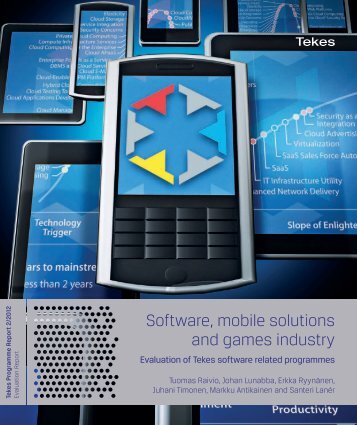
Select the sensors you want to have added in Homey and press 'Next' (hold SHIFT to select all at once).The devices will now be shown in Homey.Sensor settingsThe sensor have a settings page, which shows some valuable sensor information. Currently the sensor configuration is read-only and cannot be changed through Homey.
Changes have to be made on the Visonic panel.PGM and X10 devicesAfter a panel device has been created, it is also possible to add a PGM and X10 devices. The PGM device will show whether it is on or off - and you can also toggle it on or off. The X10 devices also have the option to dim the device (up or down in 5% steps).The devices can be paired in the same way as door/window and other sensors. FlowsWhen the needed devices are available in Homey, you can use them to create some cool flows. See a couple of simple examples below.ActionsThe following actions are available:.Status changes.token 'Status': the new status, which can be- Disarmed, Home Exit Delay, Away Exit Delay, Entry Delay, Armed Home, Armed Away, User Test, Downloading, Programming, Installer, Home Bypass, Away Bypass, Ready, Not Ready, Disarmed Instant, Home Instant Exit Delay, Away Instant Exit Delay, Entry Delay Instant, Armed Home Instant, Armed Away Instant.An event occurs.token 'Event': the event text (in user locale), e.g.
'Disarm', 'Tamper Restore' etc.token 'Trigger': the trigger text (in user locale), e.g.